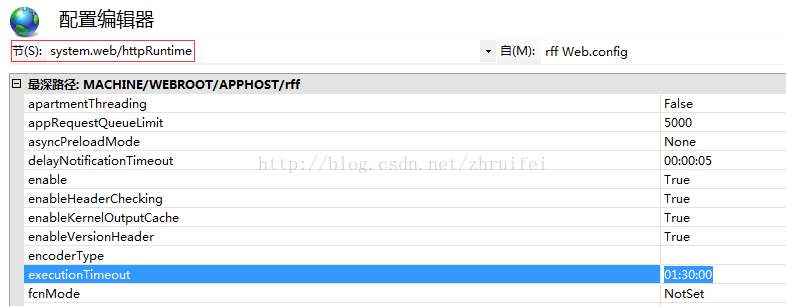IIS上传文件大小限制和上传时间限制
1、打开网站的配置编辑器
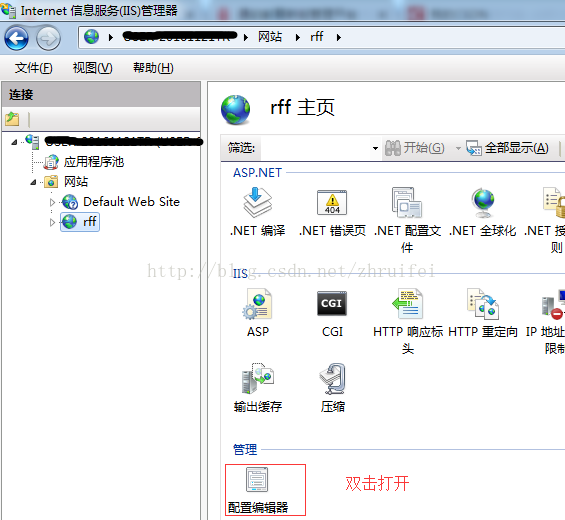
2、设置上传时间限制
3、设置上传文件大小限制
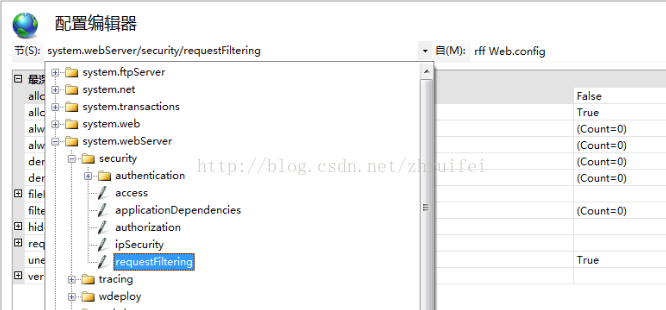
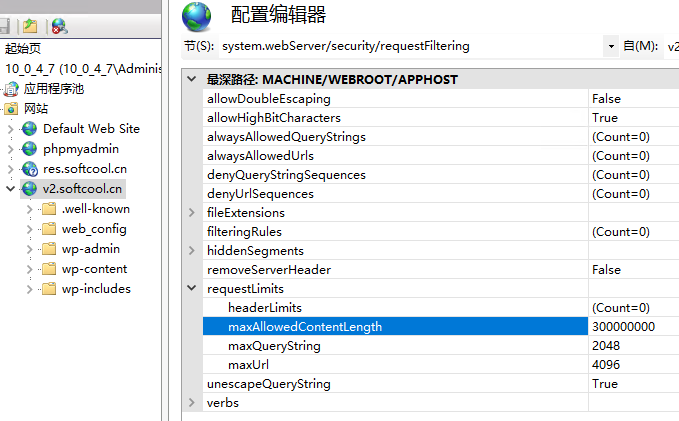
也可以直接在网站根目录用文本方式修改web.config文件
<?xml version=”1.0″ encoding=”UTF-8″?>
<configuration>
<system.webServer>
<security>
<requestFiltering>
<requestLimits maxAllowedContentLength=”102400000″ />
</requestFiltering>
</security>
</system.webServer>
<system.web>
<httpRuntime executionTimeout=”1800″ />
</system.web>
</configuration>
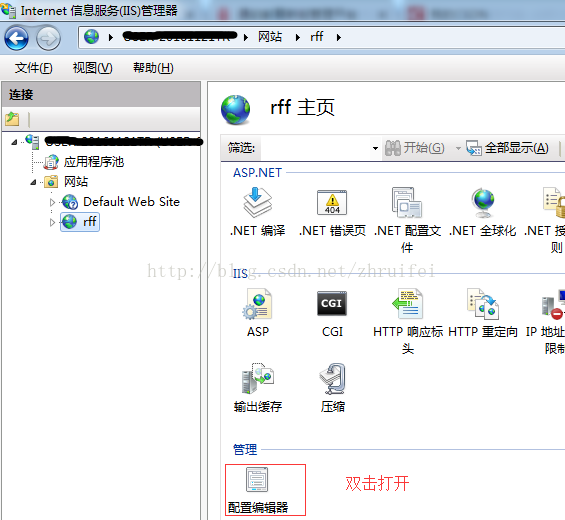
2、设置上传时间限制
3、设置上传文件大小限制
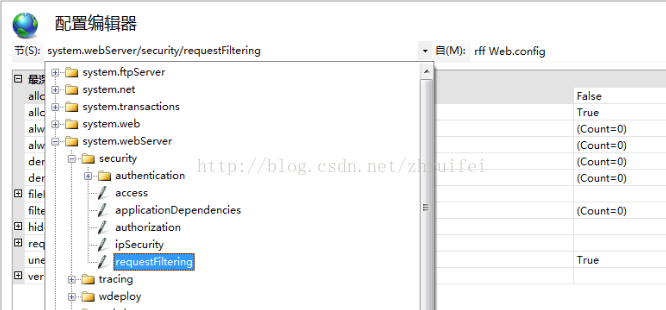
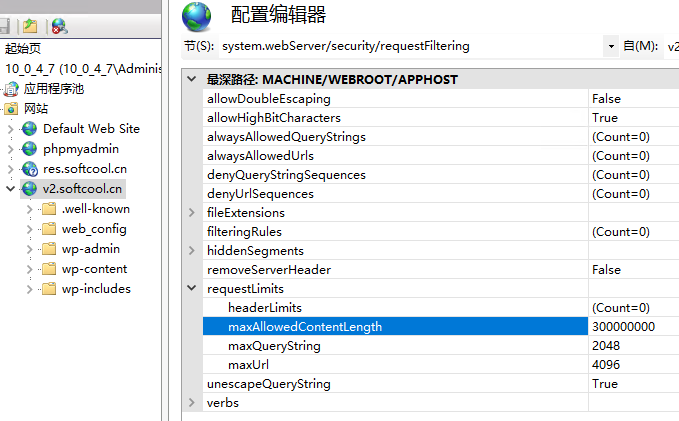
也可以直接在网站根目录用文本方式修改web.config文件
<?xml version=”1.0″ encoding=”UTF-8″?>
<configuration>
<system.webServer>
<security>
<requestFiltering>
<requestLimits maxAllowedContentLength=”102400000″ />
</requestFiltering>
</security>
</system.webServer>
<system.web>
<httpRuntime executionTimeout=”1800″ />
</system.web>
</configuration>