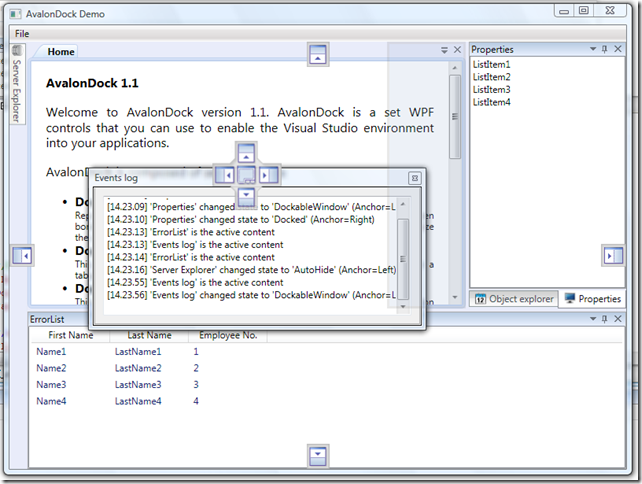AvalonDock简介
介绍:
借助AvalonDock可以开发出类似于VS2010的软件界面,实现可停靠布局。
使用时需要Nugit中下载Extended.wpf.toolkit插件.
在Xaml中需要应用命名空间
xmlns:avalon="http://schemas.xceed.com/wpf/xaml/avalondock"下图是AvalonDock主页展示的示例截图。
AvalonDock库提供了一些基本的类。
- DockingManger:管理停靠类。DockingManger中只允许包含一个LayoutRoot类
- DockingMange.Theme:用于设置AvalonDock的布局主题。 主题主要包含如下四种主题:VS2010Theme、AeroTheme、GenericTheme、MetroTheme。
- LayoutRoot:布局根节点类。LayoutRoot下只可以有一个LayoutPanel
- LayoutPanel:布局面板类。 LayoutPanel下可以嵌套一个LayoutPanel
- LayoutAnchorablePane:可停靠窗格类。
- LayoutDocumentPane:文档窗格类。
- LayoutAnchorablePaneGroup:可停靠窗格组类。
- LayoutDocumentPaneGroup:文档窗格组类。
- LayoutAnchorable:可停靠内容类。
- LayoutDocument:文档内容类。
- DockingManager作为顶层容器,然后包含一个LayoutRoot对象,LayoutRoot中又包含一个LayoutPanel对象。LayoutPanel中便是LayoutAnchroablePane对象和LayouDocumentPane对象的集合。同时,可以对LayoutAnchroablePane对象和LayouDocumentPane对象进行分组,每个组可以单独设定组内的浮动方向。LayoutAnchorablePane又是LayoutAnchorable的容器,LayioutDocumanePane又是LayoutDocument的容器。一层一层进行嵌套,在最后的LayoutAnchorable中或者LayoutDocument中,我们放入我们真正的控件对象,这样,就可以对他们进行分类摆放布局。
可以在layoutroot下可以增加多个Layout.Root.Leftside、 Layout.Root.Rightside、Layout.Root.BottomSide、
AvalonDocking提供了格式的保存和恢复。
下面介绍具体的用法。
1.窗体布局存储与恢复
DockingManager中提供了将窗体布局序列化为xml文件内容的方法,同时提供了从xml布局文件中恢复布局的方法。
(1)保存布局
XmlLayoutSerializer serializer = new XmlLayoutSerializer(DockManager); using (var stream = new StreamWriter("Layout.xml")) { serializer.Serialize(stream); }
(2)恢复布局
XmlLayoutSerializer serializer = new XmlLayoutSerializer(DockManager); using (var stream = new StreamReader("Layout.xml")) { serializer.Deserialize(stream); }
恢复布局时,有一点需要注意,需要为LayoutAnchrobale对象和LayoutDocument对象设置ContentId属性,否则,DockingManager会忽略内容的恢复。
2.主题更换
AvalonDock中提供了六种主题样式,要使用这些主题,需要在程序中导入主题库。DockManger为DockingManager对象,通过改变DockingManager中的Theme属性,便可以改变整个界面的样式。
//DockManager.Theme = new AeroTheme(); //DockManager.Theme = new ExpressionDarkTheme(); //DockManager.Theme = new ExpressionLightTheme(); //DockManager.Theme = new MetroTheme(); //DockManager.Theme = new VS2010Theme();
3.RootSide操作
动态改变LayoutRoot.LeftSide对象内容。
(1)xaml中的代码
<avalon:LayoutRoot.LeftSide> <avalon:LayoutAnchorSide> <avalon:LayoutAnchorGroup x:Name="LeftGroup"> </avalon:LayoutAnchorGroup> </avalon:LayoutAnchorSide> </avalon:LayoutRoot.LeftSide>
(2)后台代码
private void miLeft_Click_1(object sender, RoutedEventArgs e) { try { LayoutAnchorable anchorable = new LayoutAnchorable(); anchorable.Title = "Left"; LeftGroup.Children.Add(anchorable); } catch (Exception ex) { MessageBox.Show(ex.Message, "[MainWindow][miLeft_Click_1]"); } }
4.Pane操作
动态改变软件中的窗格布局。
(1)xaml中的代码
<avalon:DockingManager x:Name="DockManager"> <avalon:DockingManager.Theme> <avalon:ExpressionDarkTheme/> </avalon:DockingManager.Theme> <avalon:LayoutRoot x:Name="Root"> <avalon:LayoutPanel x:Name="Panel" > <avalon:LayoutAnchorablePaneGroup x:Name="LeftAnchorableGroup" DockWidth="300"> <avalon:LayoutAnchorablePane x:Name="LeftPane"> <avalon:LayoutAnchorable x:Name="Solution" Title="解决方案" ContentId="Solution"/> </avalon:LayoutAnchorablePane> </avalon:LayoutAnchorablePaneGroup> <avalon:LayoutAnchorablePane> <avalon:LayoutAnchorable ></avalon:LayoutAnchorable> </avalon:LayoutAnchorablePane> <avalon:LayoutDocumentPane> <avalon:LayoutDocument></avalon:LayoutDocument> </avalon:LayoutDocumentPane> <avalon:LayoutDocumentPaneGroup x:Name="DocumentGroup"> <avalon:LayoutDocumentPane x:Name="DocumentPane"> <avalon:LayoutDocument Title="document" ContentId="document"> </avalon:LayoutDocument> </avalon:LayoutDocumentPane> </avalon:LayoutDocumentPaneGroup> <avalon:LayoutAnchorablePaneGroup x:Name="RightAnchorableGroup" Orientation="Vertical" DockWidth="300"> <avalon:LayoutAnchorablePane x:Name="RightPane" > <avalon:LayoutAnchorable Title="属性" ContentId="Property"/> </avalon:LayoutAnchorablePane> </avalon:LayoutAnchorablePaneGroup> </avalon:LayoutPanel> </avalon:LayoutRoot> </avalon:DockingManager>
(2)添加水平AnchorablePane
private void miAnchorPane_Click_1(object sender, RoutedEventArgs e) { try { LayoutAnchorablePane pane = new LayoutAnchorablePane(); LayoutAnchorable anchorable = new LayoutAnchorable(); anchorable.Title="水平方向"; pane.Children.Add(anchorable); LeftAnchorableGroup.Children.Add(pane); } catch(Exception ex) { MessageBox.Show(ex.Message,"[MainWindow][miAnchorPane_Click_1]"); } }
(3)添加竖直AnchorablePane
private void miAnchorVerticalPane_Click_1(object sender, RoutedEventArgs e) { try { LayoutAnchorablePane pane = new LayoutAnchorablePane(); LayoutAnchorable anchorable = new LayoutAnchorable(); anchorable.Title = "竖直方向"; pane.Children.Add(anchorable); RightAnchorableGroup.Children.Add(pane); } catch (Exception ex) { MessageBox.Show(ex.Message, "[MainWindow][miAnchorVerticalPane_Click_1]"); } }
(4)添加DocumentPane
private void miDocumentPane_Click_1(object sender, RoutedEventArgs e) { try { LayoutDocumentPane documentPane = new LayoutDocumentPane(); LayoutDocument document = new LayoutDocument(); document.Title = "document"; document.Content = new RichTextBox(); documentPane.Children.Add(document); DocumentGroup.Children.Add(documentPane); } catch (Exception ex) { MessageBox.Show(ex.Message, "[MainWindow][miDocumentPane_Click_1]"); } }
5.浮动窗体显示
private void miSearchWnd_Click_1(object sender, RoutedEventArgs e) { LayoutAnchorable anchorable = new LayoutAnchorable(); anchorable.Title = "查询"; anchorable.FloatingWidth = 300; anchorable.FloatingHeight = 300; anchorable.FloatingTop = 200; anchorable.FloatingLeft = 300; Button button = new Button(); button.Content = "查询"; button.Width = 80; button.Height = 40; anchorable.Content = button; LeftPane.Children.Add(anchorable); anchorable.Float(); //调用Float方法,使窗体浮动显示 }
6.隐藏窗体显示
private void miRestoreHideWnd_Click_1(object sender, RoutedEventArgs e) { try { if (Root.Hidden != null) { while (Root.Hidden.Count > 0) { Root.Hidden[0].Show();//调用show方法,恢复窗体显示。 } } } catch(Exception ex) { MessageBox.Show(ex.Message, "[MainWindow][miRestoreHideWnd_Click_1]"); } }
7.窗体操作
(1)添加Anchorable
private void miAddAnchroable_Click_1(object sender, RoutedEventArgs e) { LayoutAnchorable anchorable = new LayoutAnchorable(); anchorable.Title = "工具"; Button btn = new Button(); btn.Content = "this is a test button"; anchorable.Content = btn; btn.Height = 30; btn.Width = 150; anchorable.IsActive = true; RightPane.Children.Add(anchorable); }
(2)添加Document
private void miAddDocument_Click_1(object sender, RoutedEventArgs e) { LayoutDocument document = new LayoutDocument(); document.Title = "doc"; document.Content = new RichTextBox(); document.IsActive = true; DocumentPane.Children.Add(document); }
(3)添加并显示窗体
private void miOutPutWnd_Click_1(object sender, RoutedEventArgs e) { LayoutAnchorable anchorable = new LayoutAnchorable(); anchorable.Title = "输出"; anchorable.Content = new RichTextBox(); anchorable.AddToLayout(DockManager, AnchorableShowStrategy.Bottom); }
(4)窗体切换自动隐藏
private void miAutoHide_Click_1(object sender, RoutedEventArgs e) { if (Solution != null) { Solution.ToggleAutoHide(); } }
去掉标题行的钉子
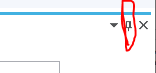
在LayoutAnchorable上添加属性:
CanAutoHide="False" CanClose="False"
如果要去掉X,再添加
CanHide="False"